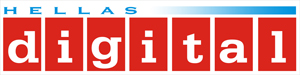Installing Ezviz camera with ezviz application
We download the application for either android or Ios
Before we start , we check if the camera is ready to be installed. After we plug the power supply on the camera , testings will occur(Lens rotation). When the camera is ready , a blue led will will start blinking and a message that we can start using the application , will echo .
In case you cant reach this step , a hard reset must occur .You can achieve this ,by pulling the lens facing the top , so we can have access to reset key ( This applis to all dome type cameras who don’t have immediate access to reset button).
We hold reset button pushed until we hear device is reseted.
*We choose "Add Device"
*We scan QR Code (it is located on camera)
*After scanning is over, the model of our camera is appeared. We choose "Device is powered on" and then "Next"
*In the next step , it is vital that the camera is on a state of having the blue led blinking .
*We continue by choosing our Wi-Fi provider and we type in our Wi-Fi code
*We then proceed to the installation. Important Note , in this step the camera system will ask you grant access so it can either enable/disable your mobile phone’s Wi-Fi. It is necessary to grant access as many times as the system asks for , so that we don’t face issues with future use.
*After that step, the device is added with success.
We can control the camera via the application.
It is vital that we keep our camera up to date with the latest firmware.
In order to do that we follow the procedure written below.
*We click on the three dots , they are located in the down – right part .
*In the next screen , we choose Settings.
*In the next screen we click on Device Version.
*And then we choose Upgrade , when the upgrade is completed ,the camera will restart itself and you are set.
In case there is no available file , the upgrade option will be unavailable .