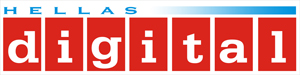Πηγαίνετε στο Cloud (G2C) Το click είναι μια πύλη Clickboard ™ που παρέχει μια απλή και αξιόπιστη σύνδεση με την πλατφόρμα Click Cloud, ένα σύντομο πρωτότυπο περιβάλλον βασισμένο σε σύννεφα, το οποίο φιλοξενείται από τη MikroElektronika. Η μετάβαση στο στοιχείο Cloud (G2C) προσφέρει μια πρωτοφανή απλότητα για την προσθήκη συνδεσιμότητας Click Cloud σε οποιαδήποτε ενσωματωμένη εφαρμογή, χρησιμοποιώντας την απλή διεπαφή UART: μπορεί να ρυθμιστεί και να διαχειριστεί χρησιμοποιώντας ένα ελάχιστο σύνολο καλά τεκμηριωμένων εντολών AT. Με την απλότητα στο μυαλό, το κουμπί Μετάβαση στο Cloud (G2C) αποτελεί μια ιδανική λύση για την πρόσβαση σε φιλικό προς το χρήστη και διαισθητικό Click Cloud, μια απλή αλλά ισχυρή λύση σύντομου πρωτοτύπου στο cloud
Learn all about the Click Cloud solution by visiting the official web page. All the necessary documentation to get you started, including the Go to Cloud (G2C) click User Manual, the AT Command Manual, and the Click Cloud Guide can be found in the documentation below, in the download section.
HOW DOES IT WORK?
Go to Cloud (G2C) click is a Click board™ which allows connection to the feature-rich Click Cloud platform, over the WiFi network. Go to Cloud (G2C) click is envisioned so that users can easily add cloud connectivity and develop their own cloud-based applications, using only a set of simple AT commands, without having to delve into the complexity of web, hardware, and communications related development. Thanks to this simplified approach, everyone can benefit using the Click Cloud solution with Go to Cloud (G2C) click, since this Click board™ has all the necessary protocol and communication settings already implemented within its firmware. This saves a lot of time that would be otherwise wasted on the firmware development, and to adapting it to work with some third-party solution. Not to mention that such an effort would also require embedded and web programming proficiency, along with several other engineering skills. G2C click, on the other hand, works in unity with Click Cloud solution, right out of the box.

Go to Cloud (G2C) click performs several tasks on its side, which are required to connect to the Click Cloud platform. To establish the connection, an access to a WiFi network with Internet connectivity is required. For a reliable WiFi network connection, the Click board™ utilizes the ESP WROOM-02 WiFi module, a well-established integrated WiFi solution.
The Click board™ uses a powerful MCU to manage the connection parameters, initialize the ESP-WROOM-02 WiFi module, and establish the connection with the Click Cloud platform. This allows to set up the connection in just a few simple steps, issuing a set of short AT commands, such as the SSID, password, device_ID, and so on. The complete documentation with in-depth explanation of each AT command and its response can be found in the AT Command Manual.
Besides the AT commands that are used to set up basic connection parameters, there are also AT commands that allow storing of the connection parameters, including the connection password, network SSID, device_ID, and other relevant connection data. These parameters can be stored in the non-volatile memory of the Go to Cloud (G2C) click. It is possible to restore them by a single macro command, resulting in a very simplified connection procedure.
The functionality of the Go to Cloud (G2C) click will be constantly improved in the future. Therefore, Go to Cloud (G2C) click supports an upgrade of its firmware over the onboard USB connector. The firmware update process is very simple, using the familiar "HID Bootloader" software tool from MikroElektronika.
Go to Cloud (G2C) click is equipped with four LED indicators. They are used to indicate the presence of a power supply, the WiFi network connection, the USB connection, and the connection with the Click Cloud solution. These LEDs provide visual feedback about the status of the Go to Cloud (G2C) click. This Click board™ requires both 3.3V and 5V power rails for proper operation.
CLICK CLOUD SOLUTION
Click Cloud solution is very simple to use, and it relies on a very comprehensive and intuitive web-based Graphical User Interface (WEB GUI). It allows the rapid development of cloud-based applications, offering a set of well-documented functionalities, specially tailored to offer the best experience when used with the Click board™ line of products. However, It can be used with other MikroElektronika products, as well.
Click Cloud hosted by MikroElektronika provides a clean, intuitive, and logical concept, abstracting the Click board™ as a "device" with its "device manifest" that contains a set of pre-configured or custom-created sensors, actuators, and other devices, typically found on various Click boards™. This concept allows very simplified management with nice and clean data representation. An interactive online help within the WEB GUI offers a detailed explanation of each feature of the Click Cloud solution. Besides using the WEB GUI, there is also the possibility to access the Click Cloud over mobile apps, based on IOS and Android OS platforms.
You can discover more about the features offered by Click Cloud solution, at the official Click Cloud page.
SPECIFICATIONS
| Type | Wi-Fi |
| Applications | G2C click is an IoT gateway Click board™ that allows simple and reliable connection and communication with the Click Cloud service, hosted by MikroElektronika. In combination with other Click board™ you may create your own IoT applications (smart appliances, process automation, data logging, and many others) |
| On-board modules | ESP WROOM-02 certified WiFi module; MK64FN1M0VDC12 Arm® Cortex® M4 MCU from NXP |
| Key Features | All-in-one solution which provides an effortless IoT solution, using a simplified set of well-documented AT commands. Powerful 32bit MCU, coupled with the reliable and proven ESP WROOM-02 WiFi module, ensures smooth and effortless network connection to the Click Cloud |
| Interface | GPIO,UART |
| Input Voltage | 3.3V,5V |
| Click board size | L (57.15 x 25.4 mm) |
PINOUT DIAGRAM
This table shows how the pinout on the Go to Cloud (G2C) click corresponds to the pinout on the mikroBUS™ socket (the latter shown in the two middle columns).
ONBOARD SETTINGS AND INDICATORS
| Label | Name | Default | Description |
|---|---|---|---|
| LD1 | PWR | - | Power LED indicator |
| LD2 | USB | - | USB service connection indicator |
| LD3 | STAT | - | Status and network indicator |
| LD4 | CONN | - | Broker service connection indicator |
| CN1 | - | - | Micro USB connector |
SOFTWARE SUPPORT
We provide a library for the Go to Cloud (G2C) click on our LibStock page, as well as a demo application (example), developed using MikroElektronika compilers. The demo can run on all the main MikroElektronika development boards.
Library Description
The library carries generic command parser adopted for AT command based modules. The library contains an example for basic initialization of the actuator and sensor demo example.
Key functions:
void g2c_cmdSingle( char *pCmd )- Sends provided command to the modulevoid g2c_coreInit( T_g2c_handler defaultHdl, uint32_t defaultWdog )- Core Initializationvoid g2c_modulePower( bool powerState )- Turn ON or OFF the module.void g2c_process()- AT Engine State Machine
Examples description
The application is composed of the three sections :
- System Initialization - Initializes all necessary GPIO pins, UART used for the communication with G2C click.
- Application Initialization - Initializes driver, power on module. Commands are sent to prepare the module for communication with the g2c.
- Application Task - running in parallel core state machine and checks for the URC message from Click G2C.
Note: Example demonstrates the measurement of inductance change depending on the linear motion of the metal object. Induction of the linear metal position depends on the type of metal and the configuration.
void applicationTask()
{ char demoBuffer[ 50 ]; // CORE STATE MACHINE g2c_process();
// SENSOR - Remove if not used if( taskTime > 1500 ) { taskTime = 0; g2c_packCmd( &_AT_DSET[0], &g2c_sensorRef[0], &demoBuffer[0]); g2c_cmdSingle( &_AT_PUB[0] ); }
// ACTUATOR - Remove if not used if(state == 1 && oldstate == 0) { // User code if the swithc is set to 1 oldstate = 1; }
if(state == 0 && oldstate == 1) { // User code if the swithc is set to 0 oldstate = 0; }
}
The full application code, and ready to use projects can be found on our LibStock page.
Other mikroE Libraries used in the example:
UARTStringConversion
Additional notes and information
Depending on the development board you are using, you may need USB UART click, USB UART 2 click or RS232 click to connect to your PC, for development systems with no UART to USB interface available on the board. The terminal available in all MikroElektronika compilers, or any other terminal application of your choice, can be used to read the message.
MIKROSDK
This click board is supported with mikroSDK - MikroElektronika Software Development Kit. To ensure proper operation of mikroSDK compliant click board demo applications, mikroSDK should be downloaded from the LibStock and installed for the compiler you are using.
For more information about mikroSDK, visit the official page.
DOWNLOADS
mikroBUS™ Standard specification
ESP-WROOM-02 datasheet
LibStock: mikroSDK
G2C Click Libstock
G2C Click 2D and 3D files
G2C Click AT command
G2C Click Schematic
G2C Click User Manual
Click board catalog
Firmware Latest Version